21
APR 2011
All About Ticketing
by ben hill
This guide will introduce you to the wonderful world of Fringe ticketing.
We have done everything possible to make our ticketing system fully featured for our participants. As always, if you have any questions on how to use the system or would like to request a particular feature, don’t hesitate to contact us at [email protected].
Your Project Admin Section
Your admin section is your control panel for managing your ticketing experience. From here you can change prices, add discount codes, adjust holds, manage comps, and run reports.
To view your dashboard, login and click on the “Admin” tab of your project page.
Managing Comps
Comps are free (complimentary) tickets for friends, press, industry and anyone who shouldn’t need to pay for your show. Comps can be added and managed on a performance-by-performance basis. To open the comp screen:
1. Login and click on the “Admin” tab of your project page
2. Select the performance where comps are needed
3. Click “Comped Tickets”
4. Provide a first name, last name, and email address (optional)
5. Enter the number of tickets you would like to comp
6. Specify if the comp is for “industry” or “press” (for reporting only)
7. Click “add comps”
If you specify an email address, the patron will receive a message detailing their order along with a user account on the website.
You can view (and delete) comps you have added next to this form.
Managing Number of Tickets On Sale
By default, 100% of your your venue’s capacity is on sale through the website; if your performance space has 60 seats available, 60 seats are on sale through Fringe ticketing.
There are some cases where you may want to reserve some tickets for your own uses and withhold them from sale. Such cases might include sales through an alternative ticketing broker, last-minute tickets for friends, or seats for use in the execution of your performance.
To adjust the tickets on sale:
1. Login and click on the “Admin” tab of your project page
2. Select the performance where comps are needed
3. Click “Edit Performance”
4. Adjust the field entitled “# of seats on sale”
5. Click “Update Performance”
Note: 50% of your available tickets must be available on the Fringe website.
Hours before your performance time, all remaining tickets will be open to sell to “walk-ups” at your venue.
Discount Codes
Discount Codes are “secret words” patrons provide while purchasing tickets to receive discounts. Discount codes affect the price of purchased tickets for those that use them. For example, if you went to UCLA and you’d like to provide alumni 50% off tickets, they could enter the “UCLA” code at checkout to receive this benefit.
To enter a discount code for your show:
1. Login and click on the “Admin” tab of your project page
2. Click “Discount Codes” in the admin menu
3. Type the name of the code (for example: “UCLA”)
4. Specify the price of tickets for patrons using this code
5. Select the performances to which this code applies
6. Click “add code”
You can also indicate that a code makes the performance “PWYC” which stands for “Pay What You Can”. Patrons using this code will be asked to specify their own price.
You can view, edit and delete these codes on this screen, as well. Note you can also view how many patrons have taken advantage of the discount.
Ticketing Fees, Phone Sales, and The Fringe Central Box Office
We’ve gone to great lengths to make ticketing fees as low as possible. Patrons are charged the service fee of $1.75 on any ticket greater than $0 – this includes PWYC tickets where an amount greater than $0 is provided. This is charged “on top of” the price you set in your dashboard, so the ticketing fee will not affect your proceeds from ticket sales.
Patrons may also purchase tickets to your show using the Fringe box office number: 323-455-4585. Note that all phone sales will incur a per-order $2.50 convenience charge on top of the service fee. In the end, it’s much better to drive your patrons to the website at www.HollywoodFringe.org and/or your project page in particular.
For the duration of the Fringe, the Fringe Central box office will provide walk-up ticketing sales for all shows in the festival.
Pay What You Can
You can ask the patron to set their own ticket price through our “Pay What You Can” or PWYC system. PWYC tickets are a great alternative to free performances.
To mark a performance as PWYC:
1. Login and click on the “Admin” tab of your project page
2. Choose the performance you’d like to edit and click “Edit Performance”
3. Check the “PWYC” by the Regular Price and/or the Participant Price
4. In the text box, enter the “suggested” ticket price of that performance
5. Click “Update Performance”
When a patron goes to purchase a ticket for this performance, they will be prompted to pay the “suggested” amount or any amount they’d like to pay.
Reports
Clicking “will call report” on the “ticket sales” tab by a given performance will provide a printable sheet you can use at your venue’s box office to check off patrons as they come to see your show.
Clicking on the “reports” tab in your Project Admin section will show you several charts that will provide you intelligence on tickets sold, total revenue, tickets by type and tickets by sales channel.
Note you can also use these reports for a specific performance by clicking on the “sales reports” button by a given performance on the “Ticket Sales” tab.
Online Ticketing Shutoff
You can control how far in advance online sales should shut down (no more than four hours). For example, you may opt to shut down online ticketing 2 hours in advance of your show so you can print out your will call report and travel to your venue without risk of your report changing.
To change your ticketing shutoff time
1. Login and click on the “Admin” tab of your project page
2. Click “edit performance” next to the a given performance on the “Ticket Sales” tab.
3. Adjust the “Online Shutoff” field to your desired value.
Refunding & Exchanging Tickets
Refunds are handled by the support team at the Fringe. Any refund request we receive before the scheduled performance time will be honored. Refunds are not possible once a settlement check is sent to the participating production.
The Fringe Team will also swap performance times upon request assuming there is no price difference.
Your Ticketing Payout & Records Keeping
You will receive a check for all the ticket sales sold through the Fringe website less than two weeks after the end of the festival. To collect your check, we ask you to first report your total show attendance on a per-performance basis, so please keep good records of how many people attend your shows.
Note that we will not send you a check for cash/credit transactions that occur at your venue unless your venue uses the Fringe Point-of-Sale system – you will need to work with your venue on a system to settle those funds.
In some rare cases the venue opts to have your ticket payout sent through them. Check with your venue to verify.